SoftEther on VPS
I saw a post on lowendtalk last week introducing a new piece of vpn software call SoftEther.
What is SoftEther
A Free Cross-platform Multi-protocol VPN program, as an academic project from University of Tsukuba.
It is a single server which support SSL-VPN (HTTPS) and 6 major VPN protocols (OpenVPN, IPsec, L2TP, MS-SSTP, L2TPv3 and EtherIP).
I would like to also highlight the VPN over ICMP and VPN over DNS feature if you are inside a very strict network.
VPS Setup Guide
This post use SecureNAT. You may want to setup local bridge.
SoftEther author contacted me to highlight serveral points:
- On physical server, local bridge will perform better than SecureNAT
- DO NOT enable both local bridge and SecureNAT at the same time. Packets will loop infinitly and make your server
100%CPU usage.
Requirement: VPS
I am using vps from buyvm. I got from a year deal which is USD12/year. I would recommend Ramnode(affiliated) as a VPS provider. Their VPS is speedy and support is amazing.
- Spec:
- RAM: 128MB
- Burst: 256MB
- Disk Space: 15GB
- Bandwidth: 500GB
- Location: Buffalo, USA
- OS:
- Debian 6.0 64bit (minimal)
Make sure you login root as follow:
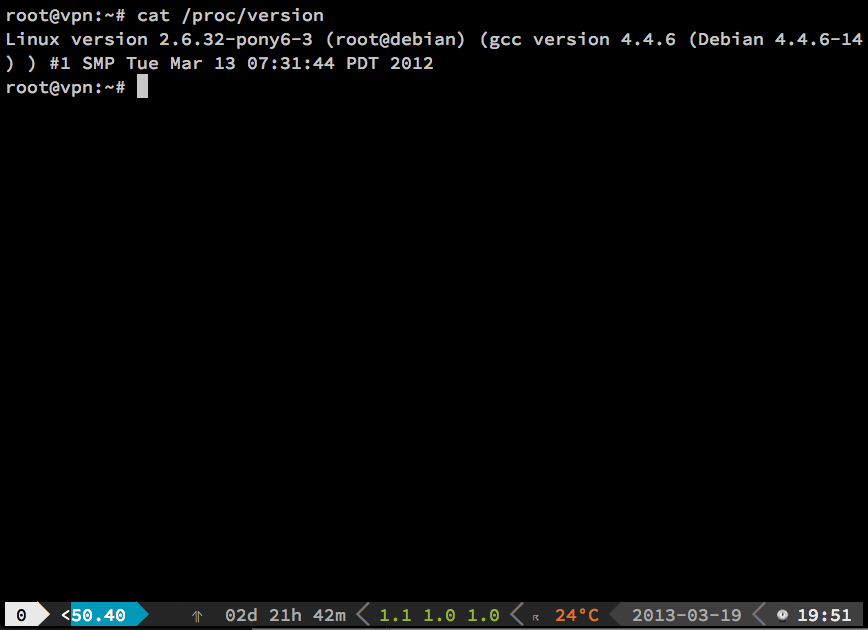
Before installing SoftEther Server let us install some prerequisite.
1 2 | |
Go to SoftEther to download the server binary.
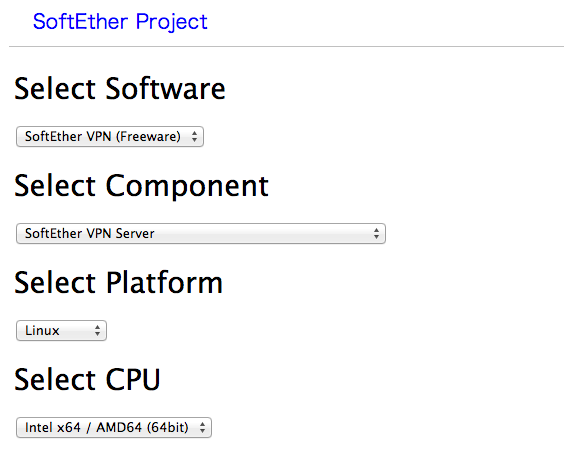
I am using Ver 1.00, Build 9029, rc2 in this tutorial.
After download, run
1 2 3 | |
Read the Agreement and press 1 three times.
Then we move the dir to /usr/local/
1 2 3 4 5 6 7 | |
paste the following content to nano
1 2 3 4 5 6 7 8 9 10 11 12 13 14 15 16 17 18 19 20 21 22 23 24 25 26 27 28 29 30 31 32 | |
ctrl-o ret ctrl-x
After that we enable the service
1 2 3 4 5 | |
Then we need to do a checking.
1 2 3 | |
You should get 4 “Pass”.
We need to set the server admin password
1 2 3 4 5 | |
Enter the admin password.
I do the setting on a windows client. It is running
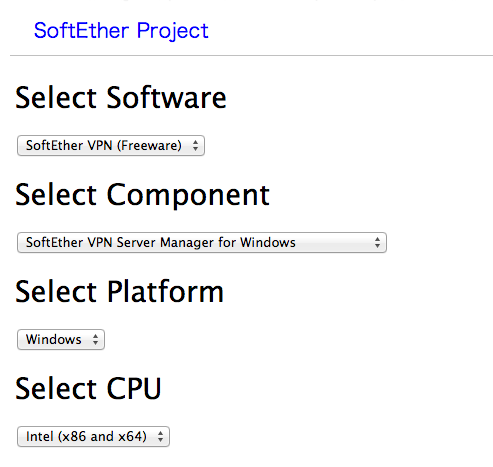
Install it, run it, click New setting. Input ip and password.
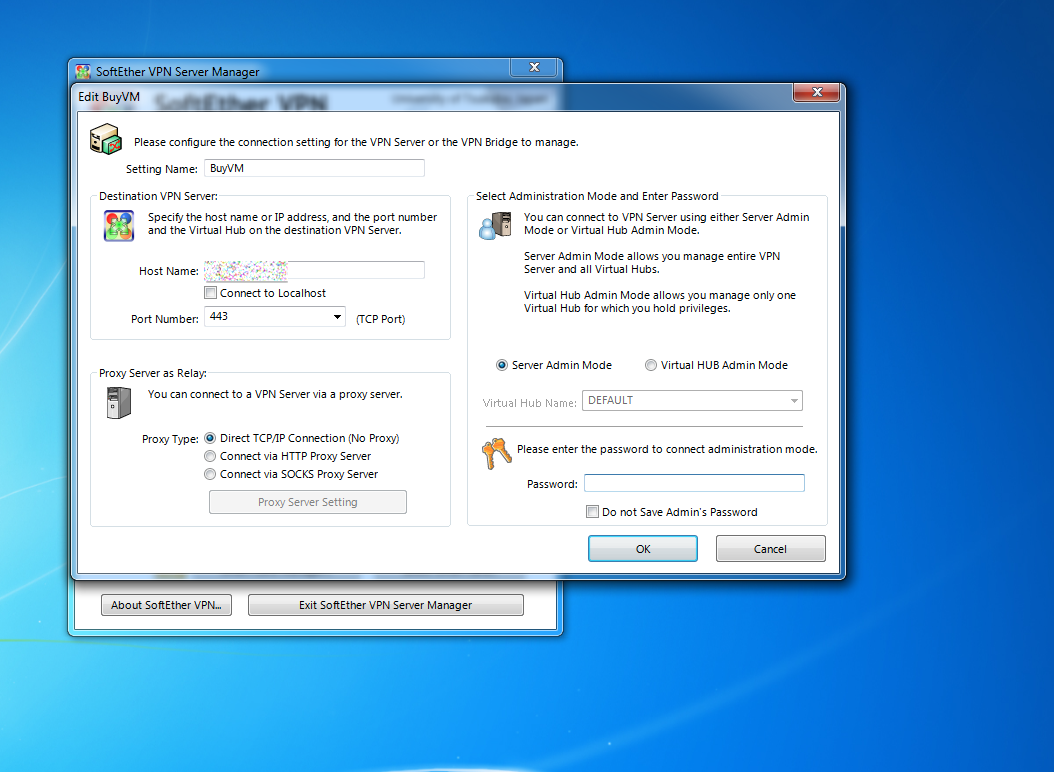
Then connect to it. On successful login, it will pop up Easy Setup
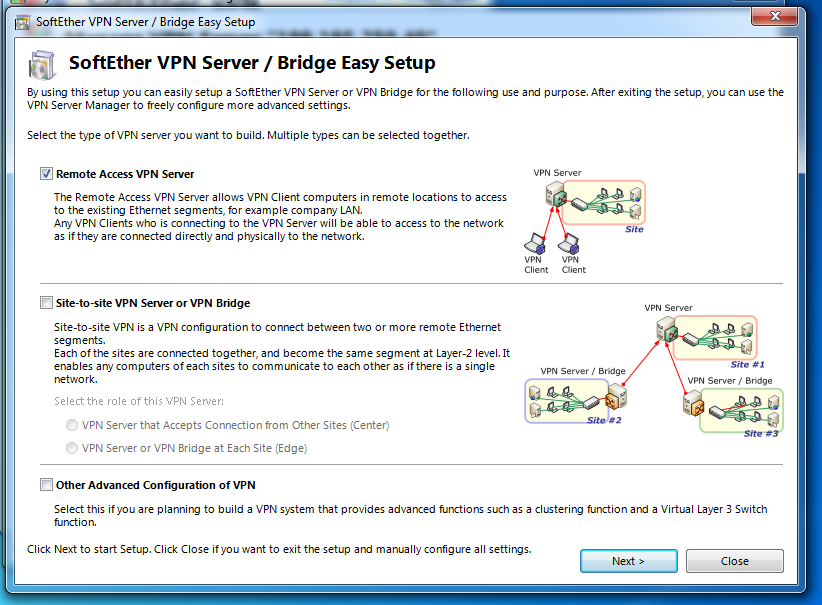 Check Remote Access Server and Next
Check Remote Access Server and Next
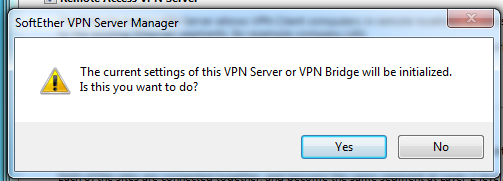
Yes
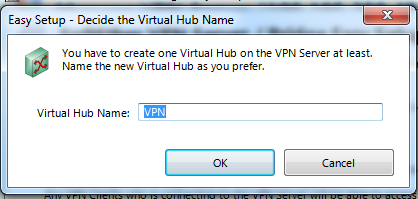
OK
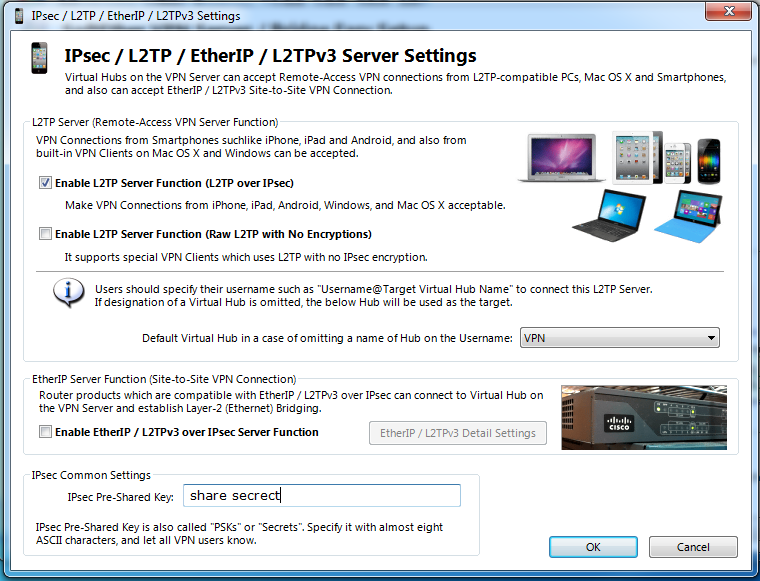 Check Enable L2TP Server Function and input your own pre-share key
Check Enable L2TP Server Function and input your own pre-share key
OK
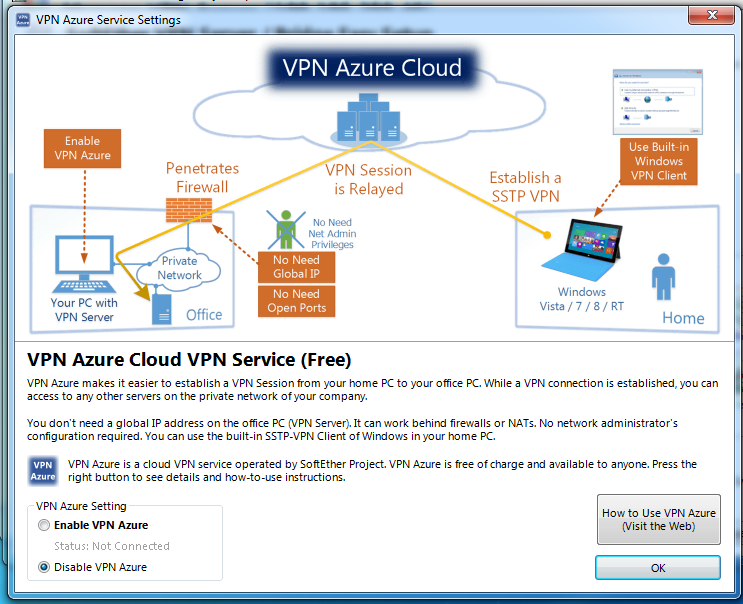 We disable Azure VPN
We disable Azure VPN
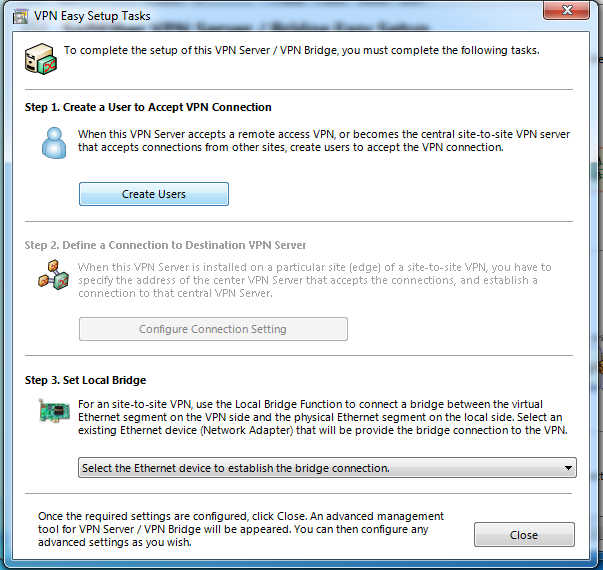
Then we need to create a new user. This is trivial.
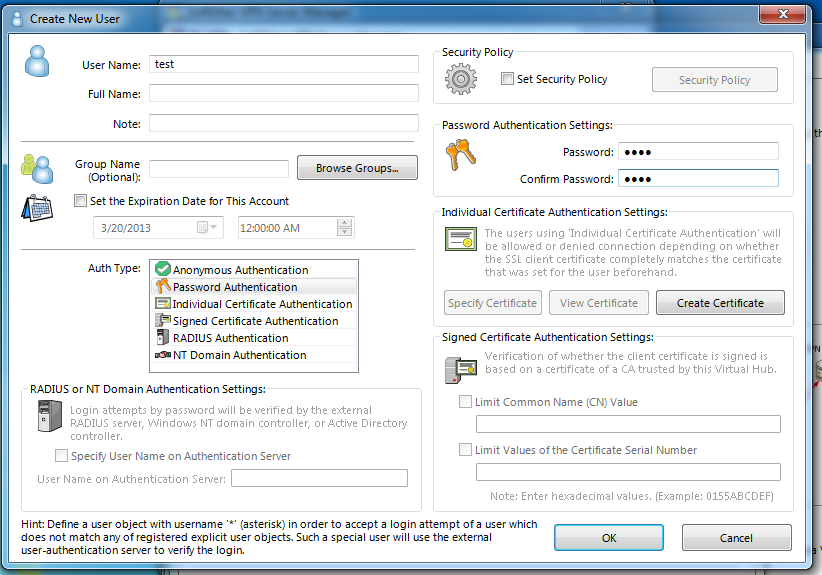
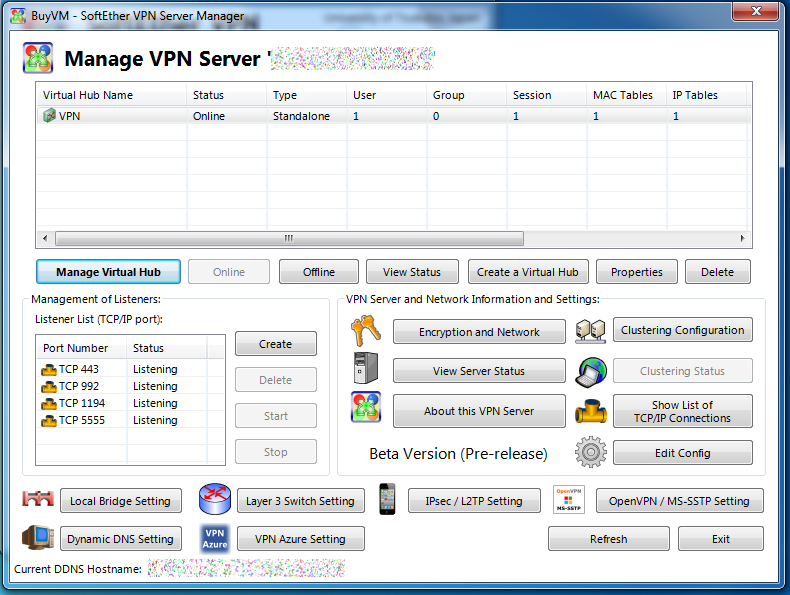 Click on “Manage Virtual Hub”
Click on “Manage Virtual Hub”
Click on “Secure NAT” (If you want a faster connection we can refer to my 2nd post on softether)
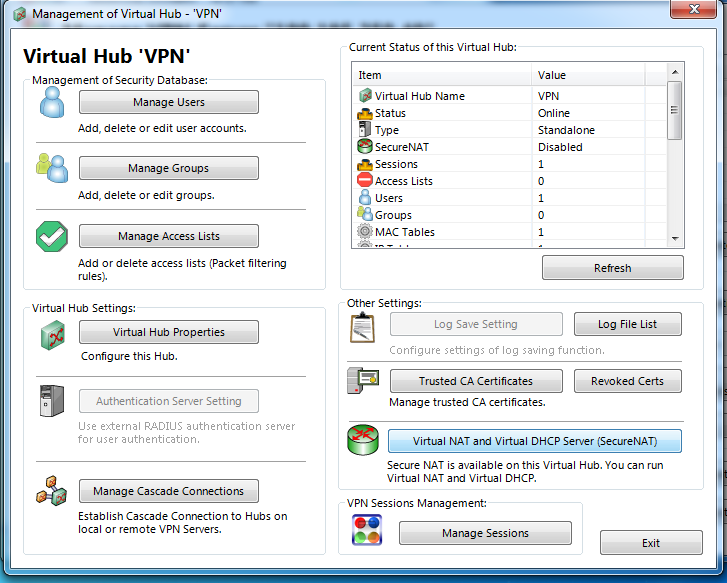
Enable the Virtual NAT
Again DO NOT enable SecureNAT and local bridge at the same time!
Done
You can try to connect to the vpn server through L2TP/IPSec.